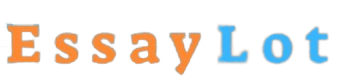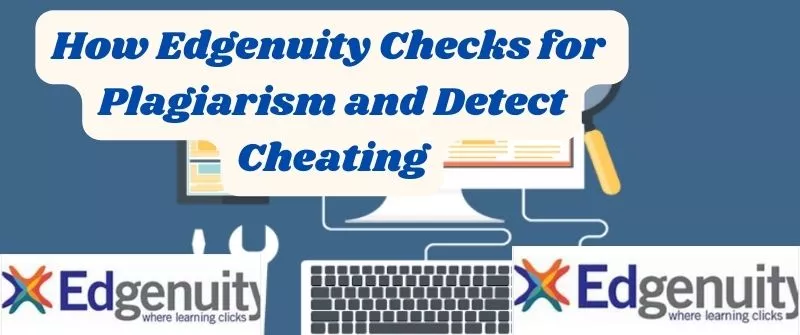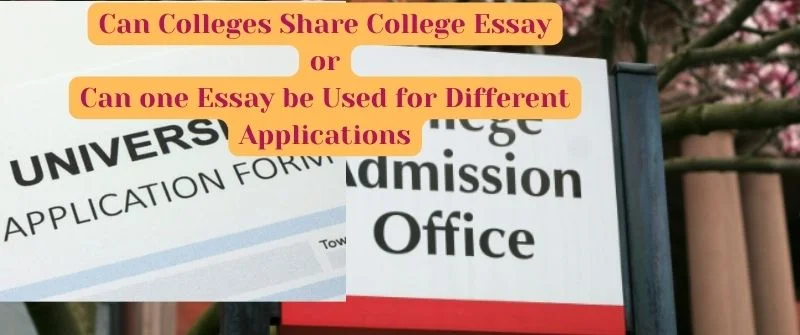Can Examplify Detect Cheating, Phones, Screen or Copy paste
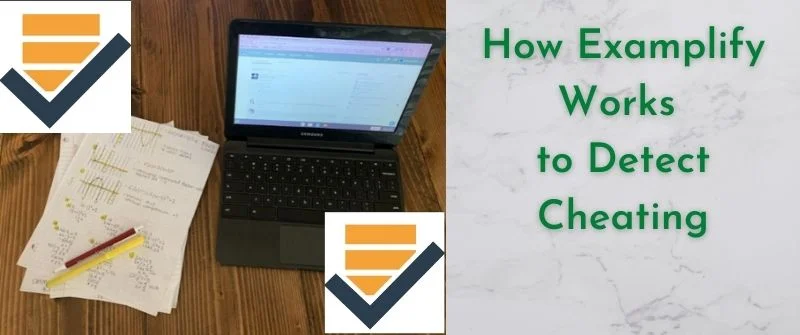
Examplify is the world’s most advanced technological tool for identifying and preventing cheating in exams.
With this software, you can monitor, detect and prevent exam irregularities such as censorship and plagiarism, data theft, code sharing, and question passing during exams.
Can Examplify Detect Cheating?
The answer is yes, Examplify can detect cheating if a proctoring software flags suspicious activity during the exam.
Examplify is an assessment program that enables exam delivery on devices such as iPads, Windows desktops, and laptops so that you can securely complete your exams. It uses a range of techniques to prevent and detect cheating, including:
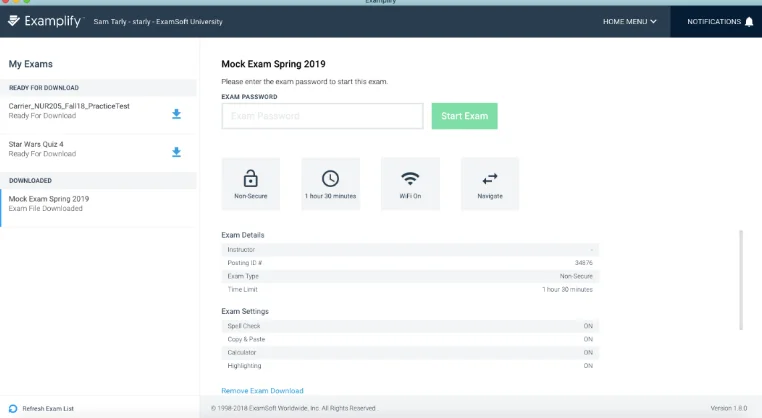
- Randomizing the location of answer options,
- Prohibiting screengrabs,
- Prohibiting copy/paste,
- Locking down devices during exams,
- Detecting and reporting unusual behavior, and
- Monitoring device usage using a camera.
How Examplify Detects Cheating
Examplify uses an effective method of identifying cheating. It can detect behaviors that are not typical of a human test taker as opposed to an automated system that one uses to answer questions. Examplify identifies behaviors such as:
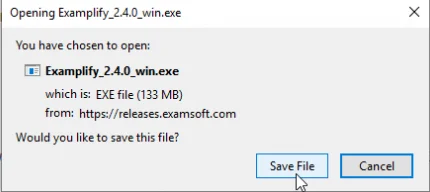
- Rapid mouse movements by the examinee indicate using a script or other automated means of answering exam questions.
- Mouse movement patterns indicate the examinee is moving the mouse pointer around but not clicking on answer choices.
- This could indicate the examinee is moving the cursor around to locate an answer elsewhere on the screen.
- Inactivity from the examinee for more than a few seconds while no questions are visible on screen (i.e., when they view instructions). It is unlikely that a test taker would remain inactive while reading instructions or before beginning an exam.
- Very rapid clicks (multiple clicks within one second) by the examinee could indicate using an automated means of answering questions.
There are numerous software you can use to detect cheating, learn how mettle works to curb the vice.
Other suspicious activities include:
- Taking a screenshot of the exam with a camera or other device.
- Opening other applications, such as browsers or word processors, during the exam.
- Plugging in or unplugging USB devices while the exam is in progress.
- Searching for answers using a search engine while taking an exam.
Can Examplify Detect the Following on Your Computer
1. Open Tabs
In general, Examplify will not detect any open tabs on your computer (i.e., your web browser). However, Examplify does take a screenshot of each student’s desktop before the exam starts.
The system captures screenshots to document any pre-existing conditions on the test taker’s computer (i.e., software or applications) at the time of the examination for potential future use in post-exam incident investigations.
It is advisable that students minimize all other applications running on the computer before starting their exam, and refrain from opening any applications until they submit their exam.
2. Switching to Other Devices
Examplify can detect switching to other devices on your computer. In particular, it will detect whether one connected another device to the computer. So, if you are using a second screen or additional devices e.g. an additional monitor, it is advisable to close all other applications and disable networking on your computer.
3. Copy-Pasting
The Examplify software can detect copy-pasting during the exam, and will report it to your dean. The Examplify software has many different tools at its disposal to prevent exam takers from copying and pasting information from other sources. These tools include:
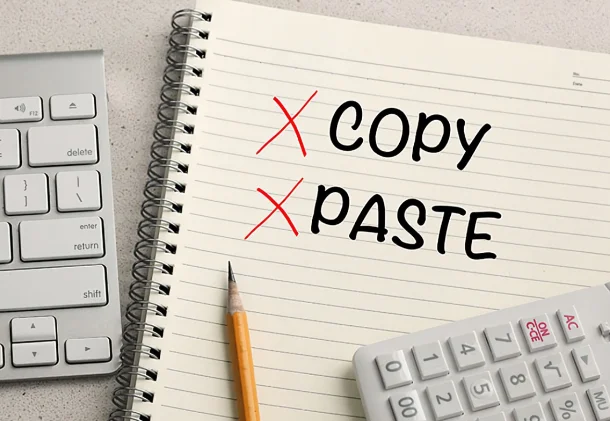
- It takes a screenshot of the computer desktop with each keystroke and mouse click,
- It locks the clipboard so that you are unable to copy and paste the content into the exam,
- Disables the Windows Task Manager ensuring you cannot open any other application on the computer, and
- It disables the right-click function so that you are unable to pull up a separate browser window with information.
4. HDMI
Examplify for Windows & Mac does not detect external monitors connected through HDMI. If you are taking a test with Examplify, and need to connect your machine to an external monitor, you will need to ensure that you connect your monitor via a VGA connection.
You can use the ‘Detect and configure’ feature on the menu bar under ‘Examplify’. When you use this feature, Examplify will check for audio devices (both your computer’s internal speakers and microphones as well as any external headphones or microphones you might have plugged into your computer).
Note: The ‘Detect and Configure’ feature requires that your exam settings allow you to use an external microphone.
5. Your Eye Movement
The Examplify program uses the webcam on your computer to monitor your eye movement during the exam and to limit the window of opportunity to open other software applications.
You must have a functioning webcam and microphone supported by Examplify. The first time you run Examplify, it prompts you to allow the application access to your camera and microphone. To ensure that Examplify can fully monitor your eye movement, you must grant permission.
6. See Your Screen
Examplify will not see your screen. However, if you are using a Mac and connected to an external monitor, Examplify will be able to see your screen. The only way to prevent this is by disconnecting the external monitor.
Alternatively, it uses the following techniques to support its function:
- If you are using a laptop, Examplify can only detect your webcam, but not the screen.
- If you are using a desktop computer, Examplify can detect both your webcam and the screen.
- When you are using a laptop and connected to an external monitor, Examplify can detect your webcam and the external monitor.
- Examplify cannot see anything that is outside the browser window during an exam.
How Students Cheat Exemplify During Exams
Cheating during an exam refers to looking for unpermitted materials or information to use to improve grades or obtain certification. However, new technologies created opportunities to cheat in new ways as listed below:
1. Use of Mobile phones
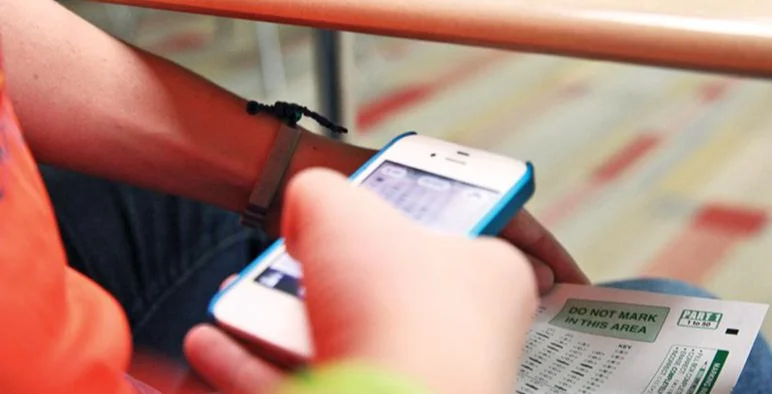
Today, the mobile phone is a tool that many Examplify cheating students use to pass their tests.
Students can easily and quickly spread information about the questions of an exam with the help of their phones. And some even go further by bringing ready answers in digital form to copy directly from their phone screen.
Therefore you as an examiner must be aware of what your students can do with their mobile phones during an exam and how they can cheat Examplify with their mobile phones during an exam.
2. Using multiple machines/computers
If you have access to multiple computers/machines and can write on them, you can easily cheat by having 1 computer with the exam open and 1 or more computers with the internet and other resources open.
Simply look up answers and write them down to then transfer over to the computer with the exam open
3. Using a Virtual Machine (VM)
Using a VM is slightly more complicated but still very easy if you have a computer that meets the minimum requirements (6th gen Intel i5 or better). Here is how they do this:
- Create a virtual machine on their MacBook using virtualization software like Parallels or VMware Fusion.
- Install Windows OS in their virtual machine and use the Windows version of the “Examplify” application to take the exam.
- During the exam, open the browser from the Mac operating system and search the internet for the answers to the questions asked in the exam.
- Copy-paste these answers in their exam from a Mac browser to Windows VM running Examplify app.
- After completing the exam in Windows VM, reset or close that VM and restart that OS to get rid of any evidence of such activities.