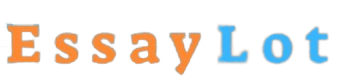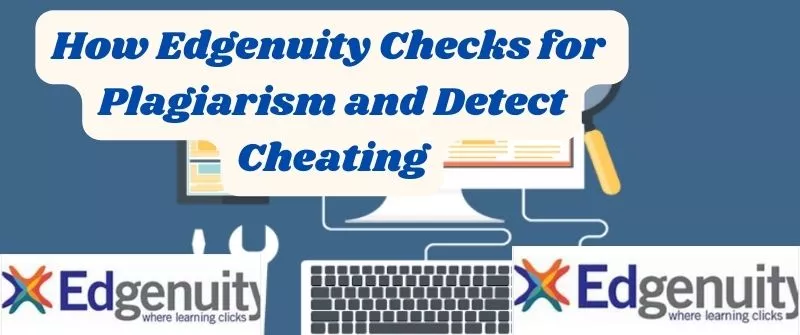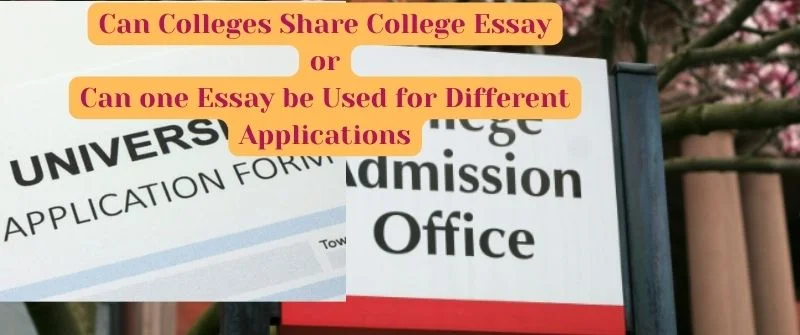Can Students Cheat with Lockdown Browser? what it Detects
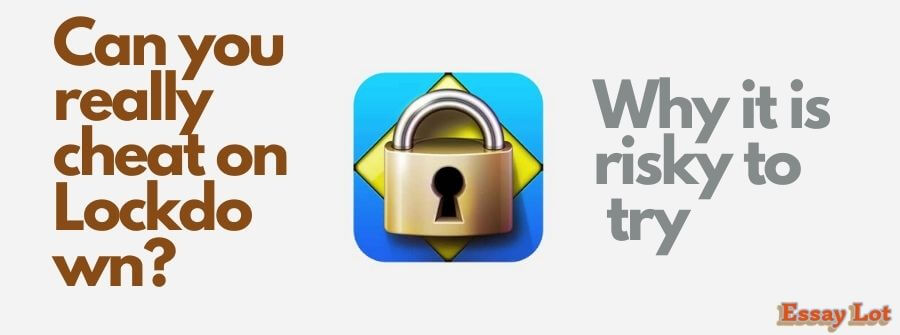
Most students wonder whether they can cheat if their exams or assignments are done via the proctoring lockdown browser, Respondus. Well, this is not possible, but theories have been put forward. Let us learn more about it.
Respondus LockDown Browser helps prevent students from copying, pasting, taking screenshots, accessing other applications, using instant messaging programs, and accessing other websites unless it has been configured to allow access to specified external sites.
Check out our essay writing service if you would like to get specialized help and avoid such hassles with your homework.
What is Respondus Lockdown Browser?
The Respondus LockDown Browser refers to a custom browser responsible for locking down the environment for testing the Blackboard quizzes and examinations.
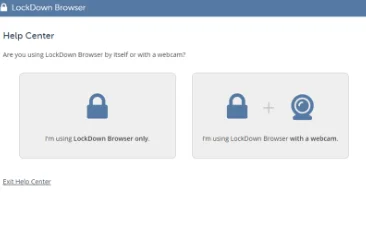
When you enable the LockDown Browser, the students will have to install the browser on their computer and use it to sign in to the Blackboard before they start taking the test.
A lockdown browser is best suited for taking tests in a proctored environment like testing centres and class exams.
Can Students Cheat with Lockdown Browser?
The Respondus Monitor is an automated proctoring service for the lockdown browser, which uses students’ webcams to help record students when online tackling the non-proctored quizzes and automatically detect behaviors that can indicate there is cheating.
Basically, students cannot cheat when they are doing exams, tests, assignments or assessments through a lockdown browser.
This is because it disables all other activities on the computer and leaves no room for copying or searching for answers. It also monitors all computer activities and alerts the instructors of any suspicious activities.
As an instructor, when you decide to enable this feature for an examination, the students will always be required to make use of a microphone and a webcam with a Lockdown browser.
After the students have submitted their exam, you can always review the assessment details, including the videos which have been recorded.
The monitor, together with a lockdown browser, is an excellent alternative to traditional proctoring. The Lockdown browser has already been integrated with the Canvas at Indiana University.
It has been used for quite some time in proctoring in-person tests done on a computer. By adding the monitor to the lockdown browser, you will be offered an extra layer of proctoring for the tests taken at a distance.
The monitor has not been used widely at IU, but it has been used at several universities and colleges.
When you are an instructor, before deciding if you should use the monitor and the Respondus LockDown, it is essential that you first consider if this software is perfect for your course.
To get the best results from using the monitor, you will have to carry out some follow-up exercises.
For instance, to ensure the right student takes your test, you will have to click on every student in the class and compare every student’s snapshot with the ID photo. However, this can be a lengthy exercise for classes with several students.
How does the Lockdown Browser Detect Cheating?
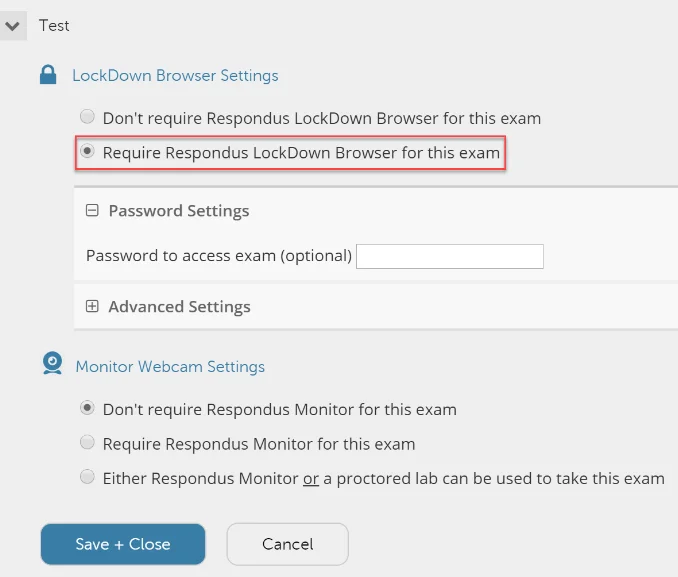
When using lockdown browsers, the monitor serves as a deterrent to cheating and helps to confirm the students’ identities.
The monitor will record the entire testing session on the students’ webcam and uses the software to assist in detecting possible cheating behaviors.
For example, when looking at another computer or phone, talking to another person inside the exam room, or having another person take the test.
After the students are through with their exam, the monitor will provide a visual rating of how the student displayed questionable behavior.
When you look at the scores indicating a high chance of cheating behavior, you can get into the session of the student recording and look at the time-stamped thumbnails for suspicious actions.
From such thumbnails, it is possible to move directly to the right sections in the video and decide if any cheating occurred.
There are times when the lockdown browser can malfunction. It can either be the students’ computers, the internet, or when the screen can freeze.
In case you do not see any forced completion on the exams, the students can always get out of the program and back in and continue from where they left off if there is enough time for an exam that has been timed.
There is also the possibility of the lockdown browser having an update without forewarning. It should be noted that this browser is one of the ways that online courses prevent cheating and monitor exam integrity.
That explains why the students are sometimes advised to arrive early in their exam room before the exam time so that they can start the browser in case of any technical issues or updates.
Can Respondus Lockdown Browser see your Screen?
When exam examination requires Respondus Monitor’s use, the LockDown Browser will always access the Respondus Monitor web application before any tests.
From the end users’ and accessibility standpoint, the technology behind the Respondus Monitor and LockDown Browser is of great importance. The Respondus Monitor will insert a few HTML pages known as the ‘Start Sequence’ along the way.
In the Startup sequence, the student must perform a webcam check and other options as determined by the instructor.
Startup Sequence web pages are just HTML and very supportive of assistive technologies that are compatible with web browsers, including magnification, input, and screen reader technologies.
There is always a template for Voluntary Product Accessibility that aims to help the contracting and compliance officials make preliminary assessments concerning the Respondus Monitor and LockDown Browser accessibility support.
However, the template is not a compliance certificate but a starting point for determining compliance accessibility. I would advise you to check how to prepare for exams on Respondus, a lockdown browser.
Does Lockdown Browser Record you
The Respondus LockDown Browser, together with the monitor, refers to an application that is capable of recording the student via the webcam while at the same time taking an online test.
The students will, however, have to access both the functional webcam and the computer. By default, the Respondus Monitor will record both the audio and the video.
The instructor assigned to watch over you will update you when the online exam requires the Respondus LockDown Browser application.
After installing the Respondus LockDown Browser, you can now open the application. It is, however, suggested that when you click on the Help Center located at the top of the screen to run through the webcam, it is essential that you check the webcam to ensure you are ready before starting the test.
When your instructor requires the video and audio recording, the startup sequence for the Respondus monitor will start. It is a set of events that take place before the webcam exam starts.
Ensure you always follow the instructions for each step of the startup sequence. Together with your progress, the actions list will always be shown at the top of the screen.
The check sequence of the webcam will still occur before the start of the test; hence, it will never consume anytime that has been allocated for the test.
It is important to note that the first time the Respondus Monitor will be used on the computer, the webcam check will need you to choose to allow and remember. However, the step will be skipped in the subsequent Respondus Monitor uses.
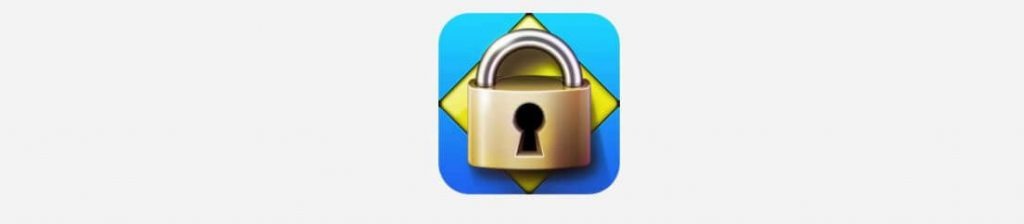
Can you Screen share on the Lockdown Browser?
Several types of applications are always blocked from running simultaneously with the Respondus LockDown Browser. Some of the apps include network monitors, screen capture, screen sharing, and messaging, together with several other application types.
The forms can also be shut down before the Respondus LockDown Browser start, or you can also allow the browser to close them when it is launched automatically.
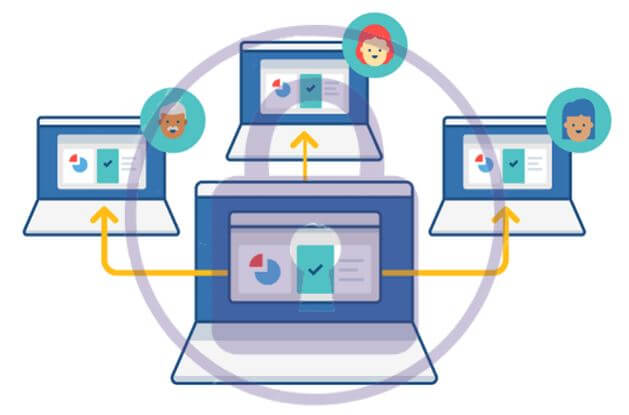
The LockDown browser works in the following ways:
- The assessments are always displayed on full screen, and they can never be minimized
- The toolbar options and browser menus are removed for the refresh, stop, back, forward, and stop.
- It also helps prevent access to other applications, including screen sharing, messaging, remote desktops, and virtual machines.
- Screen capture and printing functions are entirely disabled
- Pasting and copying anything to or from the assessment is prevented
- The function keys, right-click menu options, task switching, and keyboard shortcuts are all disabled
- The evaluation can never be exited until such a time when students submit it for grading
- All the assessments set up for use with the LockDown Browser can never be accessed with the other browsers.
Get an Original Essay Today
Are you burdened by homework, and you need a little help? Let our experts help you with it. We will deliver a quality essay and