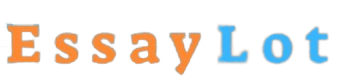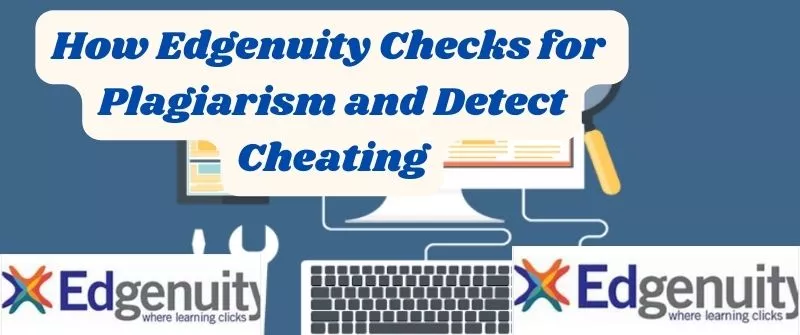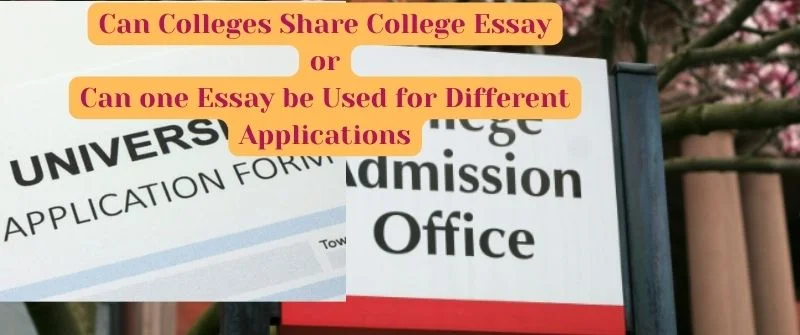Does SafeAssign check previously submitted work? What else?

Wondering whether SafeAssign will check previously submitted work is something worrying if you plan to submit them as yours. To answer that question comprehensively, we will explain what SafeAssign really detects and what it does not. We will discuss whether it checks images, screenshots, graphs, PowerPoints, etc. Read on.
Meanwhile, students whose instructors use SafeAssign should worry about the possible detection of plagiarism. If you are really worried and need assistance, check on our homework help writers to sort you out or work with you. Let’s delve into this now.
Does SafeAssign Check Previously Submitted Work?
As a plagiarism detection software, SafeAssign compares text submitted to the content on its database. It flags all similar content found in the work. The similar content is then graded in percentages and shown on the originality reports.
When scanning for plagiarism of your paper, SafeAssign checks all previously submitted work, papers, and essays alike. This effectively means that you will be caught with plagiarism if you copied from past old papers, either submitted by you, your friends, or past students.
However, you can avoid this if you use them as model papers and paraphrase or reference them well.
SafeAssign effectively scans all these due to a database consisting of all previously uploaded and scanned files. This database includes millions of articles and thousands of publications from the 90s to the present. These are usually updated weekly.
The above information shows that the Global Reference Database and the Institutional Archives Database consist of documents submitted by students of different institutions.
Therefore, submitting work that was already submitted, whether it belongs to you or other students, is risking plagiarism. SafeAssign will check other students’ papers and scan yours, comparing them against the content stored on the databases.
It will flag all the instances of similarity, just like when the content is similar to internet sources and publications. Such resubmitted papers have high similarity scores. SafeAssign similarity scores are either low, medium, or high.
Low scores are below 15% and include a few common phrases and quotes. Medium scores are between 15% and 40% and include plagiarised quoted and extensively paraphrased material.
High scores are always above 40% and include excessive copied work that needs to be reviewed for plagiarism. All matching content in a submitted text is usually colored.
SafeAssign Databases
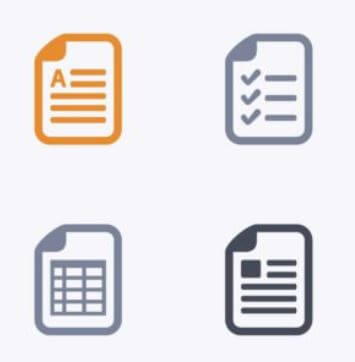
All work submitted on SafeAssign is checked against several databases. These databases include:
- The Internet database: This includes all documents that the public can access on the Internet.
- Institutional archives database: This consists of all papers submitted by students of various institutions, mostly universities.
- Global reference database: This contains papers that have been volunteered by students across the world to prevent cross-institutional plagiarism and more.
Read my guide on how Blackboard’s SafeAssign detects plagiarism to understand more about the way the databases help. You will learn more about how it scans and processes a similarity report.
SafeAssign does not Allow Multiple Submissions
The SafeAssign System does not allow students to submit multiple papers per assignment. Several components of an assignment should be submitted together as one document. If you wish to re-submit your paper, consult your instructor.
The instructors can delete your submission to enable you to make a new submission. When your paper is deleted and you resubmit an identical paper, your paper is processed, and the previous submission is recognized as your own by SafeAssign.
The previous submission is not recognized as matching the new submission. Even the originality report does not show any match. The number of single or multiple attempts does not matter as long as the instructor deletes the submission.
Dealing with Deleted Old Papers
It is important to note that when different students submit work that matches the deleted submission, the work will be flagged as plagiarized. This is because SafeAssign will check previously submitted work, whether current or old.
When a student’s submission is deleted, it remains on the database and can be used to detect future matches for other students’ work. Therefore, when you scan for plagiarism, SafeAssign says your paper matches another student’s paper, which will be accurate due to the similarity.
The originality report may also show “Nonexistence paper” as the source of information on papers that match the deleted submissions.
The Source is detected by SafeAssign, but you cannot view the source for comparisons because the source has already been deleted.
Some software allows students to ask for their submission after being checked for similarity. This encourages plagiarism. When your paper is not on the software database, you can re-use it as long as you want.
This is never the case with Safe Assign. Students agree voluntarily to submit their work on SafeAssign. This comes with an agreement not to remove the paper from the database in the future.
What Files Does SafeAssign Check and Detect?
Just like any other plagiarism scanner, SafeAssign supports files that can be highlighted or converted to plain text.

The file types that SafeAssign checks include PDF, HTML, TXT, ODT, DOC, DOCX, and HTM. Ensure that these files contain text before submitting them.
To check whether the text is readable by a machine, try copying and pasting it on Microsoft Notepad.
If you do not see any text on Microsoft Notepad, your file has no text and won’t be detected.
Checking is important because these files may have texts in the form of images that SafeAssign cannot detect.
Let us discuss each of these files below in detail
1. Powerpoint
Powerpoint presentations must be converted to PDF for detection by SafeAssign. This also applies to Publisher. To convert a PPT to PDF, first, save it as a PPT presentation on your drive.
Save it the second time as a rich text file(.rtf). The .rtf file can then be submitted on SafeAssign. The file types take long to be scanned compared to other documents.
2. Graphs
SafeAssign cannot check diagrams. This means that graphs and graph images will not be checked. SafeAssign will only check the text on graphs. Text on graphs includes captions, titles, and any explanation present.
3. Tables
SafeAssign checks all the text on tables. The content is stored on its database and any other file checked with similar content will be flagged as plagiarized.
4. White words
Many people believe that they can cheat SafeAssign by keeping their work word count down through replacing spaces in their work with white-colored font characters. This to their thinking will help mask copied material.

This trick will not go unnoticed on SafeAssign. Regardless of the color SafeAssign displays all the words in a text.
The originality report will show all instances of similarity regardless of the color used.
This proves that the trick does not work. The following is an example of how students formulate such tasks: I.love.fish.and.chips. (with the periods whited out) OR IXloveXXfishXXXandXXXchipsX.(with the X whited out)
It is important to note that SafeAssign may work in a way that papers that appear to have these whiteouts are immediately rejected due to their unusual word lengths.
This tricky, by all means, prove to be risky for any student using it. Students should always strive to write original essays from scratch rather than using cheat means that may eventually be discovered.
It is usually recommended that any file being submitted for checking on SafeAssign be named using alphanumeric characters, the period, the underscore, and the hyphen.
One should note that it is not recommended to use quotation marks, blank characters, diacritical marks, the percent sign, the pound sign, and other special characters when naming documents to be submitted on SafeAssign.
What SafeAssign does not detect
Like any other system, this plagiarism checker also has its limitations. While SafeAssign will check previously submitted work and detect any highlightable text, there are some types of files it does not check. Let us explain them below in detail.

1. Images
SafeAssign does not allow image uploads or screenshots. This means that SafeAssign does not detect images, whether they are in any format.
Images or screenshots that are within a document are not also checked, but they appear on the originality report.
Technology is advancing, and experts foresee SafeAssign being able to detect images soon because Optical Character Recognition is undergoing rapid development.
2. Font size
SafeAssign does not detect Font size. Students tend to change the font size instructors provide to reach the number of pages required in an assignment easily. Instructors should be able to detect changes in font size. This is because the word count they expect will be lesser.
3. Spreadsheet
SafeAssign does not check spreadsheets. This means there will be no originality reports or matching content scores when spreadsheets are submitted.
Does safeassign detect PowerPoint?
SafeAssign does not check original PowerPoint files. You should convert them from PPTs to rich text files to make them checkable. The formed text should have content that can be highlighted for easy checking.
Does SafeAssign detect Screenshot pictures?
Images are not detected on SafeAssign. One can copy images directly and escape plagiarism. Images with texts are also not detected. Many expect that with the development of Optical Character Recognition, SafeAssign, and other plagiarism-checking tools will be able to check similarity in images.
Does SafeAssign detect PDF?
SafeAssign detects pdfs. But for the pdfs to be detected, they must have text that can be highlighted. Text can be copied and pasted on editing tools such as Microsoft Word.
Does SafeAssign detect Tables and graphs?
SafeAssign detects text on tables and flags any similarity found. However, it does not detect data displayed on graphs but can detect text accompanying them. Either the captions that explain the graphs or the Title of the graphs can be detected.
To learn how to use SafeAssign, watch this video here